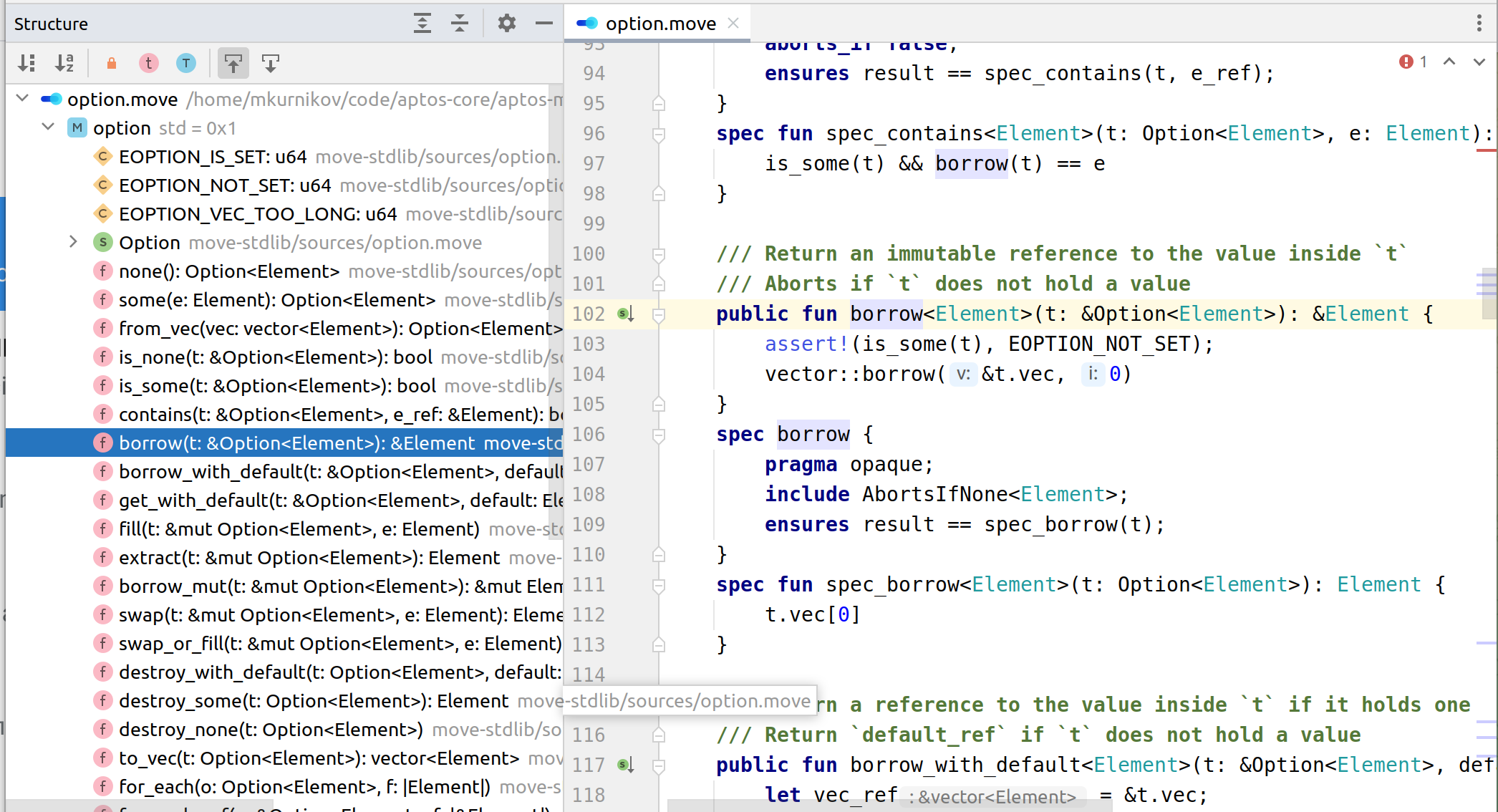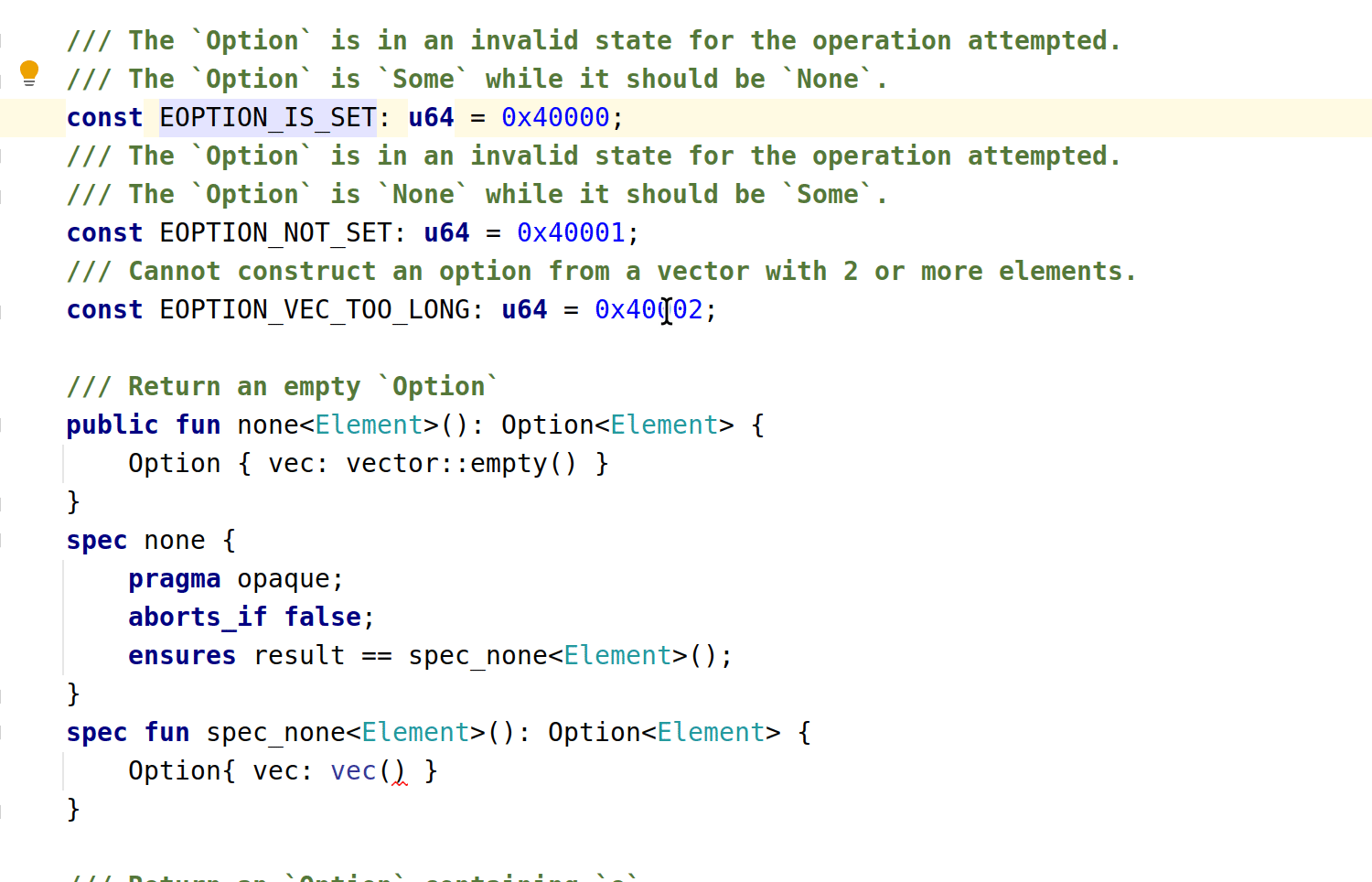Navigation and Search
You can quickly navigate through your Move code, as well as through the IDE elements, using various actions and popups.
Go-to-Definition
To get to the definition of the item, select it in the editor and press Ctrl+B.
Find usages
The Find Usages action helps you search for the references of a code element across the codebase.
Find usages in file
In the editor, place the caret at a symbol you want to find.
By default, the IDE automatically highlights all found usages in the file:
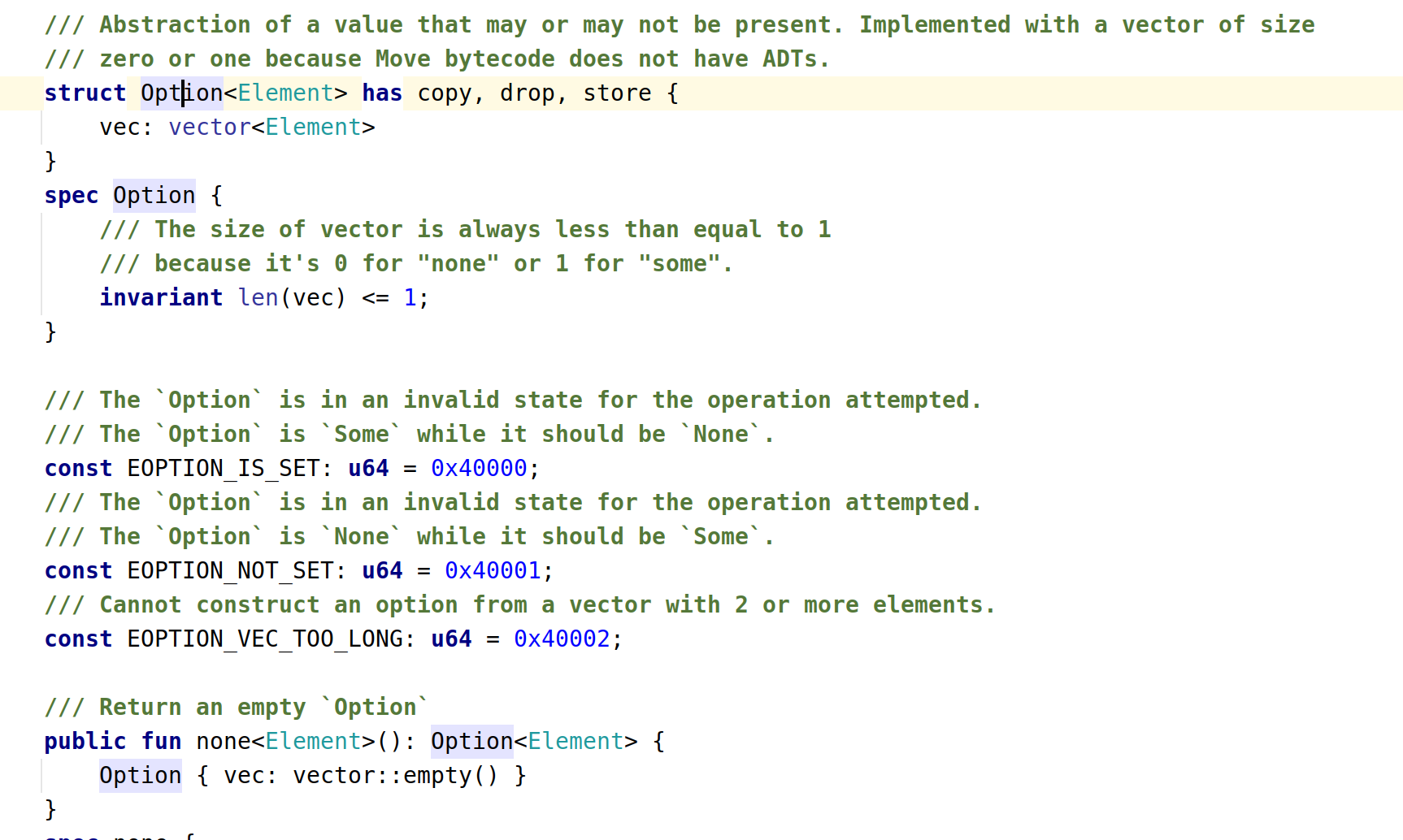
By pressing Ctrl+B on the item definition, usages popup is invoked with the list of usages:
Search for item usages in a project
Select a symbol, then right-click it and choose Find Usages from the context menu, or press Alt+Shift+7.
File structure
You can explore the structure of the currently opened file in the Structure tool window or in a popup.
To open the Structure tool window, select View | Tool Windows | Structure from the main menu or press Alt+7.
To view the file structure in a popup, select Navigate | File Structure from the main menu or press Ctrl+F12.